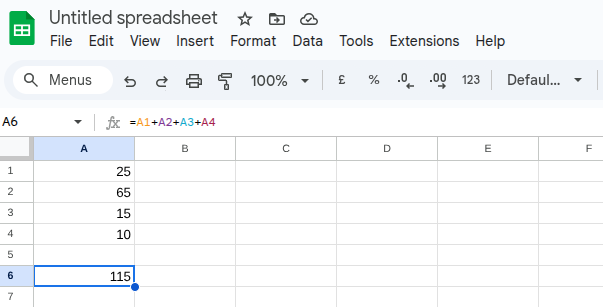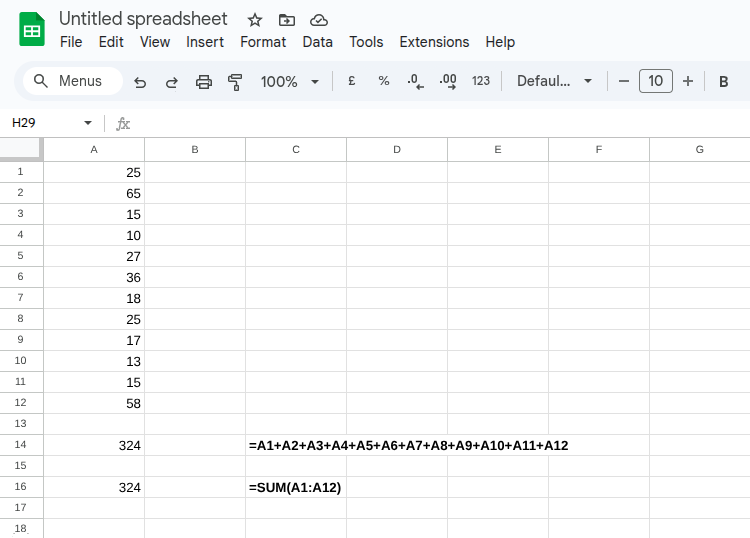How to add numbers in Google Sheets
Adding numbers together in Google Sheets is easy to do. Spreadsheets are extremely powerful programs and learning how to do basic calculations is important. Once you've mastered how to do the basics you'll feel more confident using a spreadsheet program such as Google Sheets. Let's take a look at how to add numbers in Google Sheets.
There are two ways to add numbers together in Google Sheets
The great thing about spreadsheets is there isn't necessarily just one way of working. Everyone calculates differently and as long as you get the right calculation at the end it does not matter too much about the calculation you used.
However, some ways of calculating are more efficient than others. Google Sheets will let you calculate numbers in whatever way you feel is right. Providing the formula is correct it will bring back the correct result.
There are two ways of adding numbers together in Google Sheets and we'll take a look at both of them here. The way you decide to add numbers together is a personal preference, but you'll soon see how one way is more efficient than the other.
Adding cells together individually
This is the most basic way of adding cells together in Excel. It is usually only ideal to add numbers together this way if you don't have many cells to add up.
Above, we have numbers in rows one to four, and we want to add these numbers together. We'll use cell A6 for the formula.
In cell A6, you would type the following formula:
=a1+a2+a3+a4
You can either type the formula or after typing the '=' sign you could click on cell A1 then press '+' then click cell A2 then '+' and so on. This will make it quicker than typing the whole formula.
Adding cells together using =sum
As we've seen, you can add cells together in Google Sheets individually. However, imagine how long this would take if you had many cells included in the formula.
The best way to add numbers in a spreadsheet is to use SUM. Using SUM provides a much quicker way of doing calculations in a spreadsheet.
Whenever you wish to perform a calculation in a spreadsheet, you always start with the equals sign. If you just typed sum (A1:A12) into a cell, the spreadsheet will assume you want to add this as fixed text, and no calculation will take place.
In the spreadsheet above, you can see figures in cells A1 to A12. In cells A14 and A16, you can see the figure 324, which is all the numbers added together in A1:A12. You’ll notice I’ve shown the sum used for both A14 and A16 in both C14 and C16. You can clearly see it’s much quicker to use the =sum formula.
Google Sheets can predict the formula for you
You may have noticed when typing the formulas earlier into Google Sheets that it automatically recommends the formula you may want to use. This is really handy because it means you don't need to do the formula yourself. Although this is handy, it may not always be the formula you want.
However, it's worth pointing out that sometimes Google Sheets will provide you with formulas that you may want to use. To use these, when you start typing the formula and the dialogue box appears with recommendations. You simply tab down to the recommended formula you want to use and hit the return key.
What next?
You’ve just read ‘How to add numbers in Google Sheets’, use the links below to go to the next section or go back to the Google Sheets Hub.
Understanding the basics of Spreadsheets
How to add numbers in Google Sheets
How to subtract numbers in Google Sheets
How to multiply numbers in Google Sheets