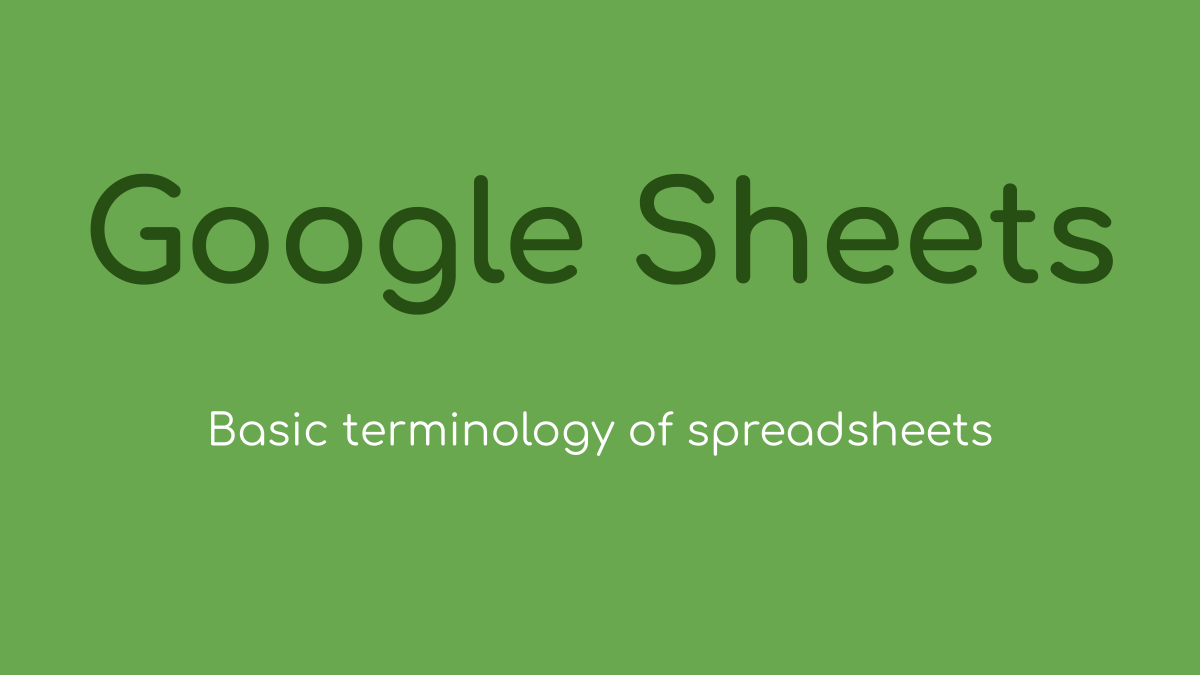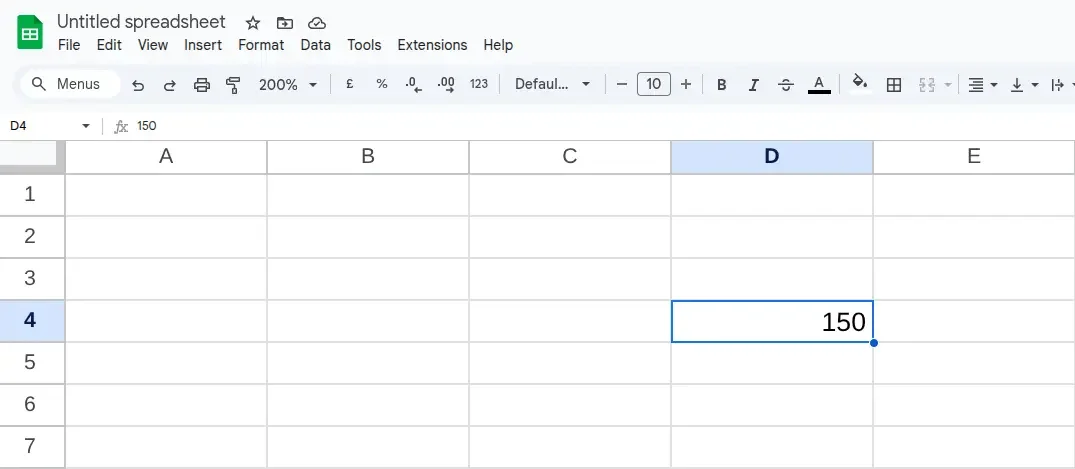Google Sheets - Understanding the basics of spreadsheets
Google Sheets is a spreadsheet program that you access from the internet. All of the work you do with Google Sheets is done online. This has many advantages because it means you don't need to worry about making sure you have the latest version.
It also means you can share worksheets with your colleagues, so you can all work on one spreadsheet at the same time. When Google Sheets originally launched, it was the only spreadsheet program, which truly offered online collaboration. Since then, Microsoft has also launched an online version of Excel, which is the most well known and used spreadsheet program in the world.
The great thing about Google Sheets is that it's free to use, which is great when you consider Excel can cost a lot of money. Especially if you have to buy many licenses to cover your users.
This page explains the absolute basics of using Google Sheets. It's worth pointing out spreadsheets, in general, whether you're using Google Sheets or Excel, work on the same principle. So if you already have an understanding of spreadsheets the information covered may already be familiar. However, there are some differences with Google Sheets, so it's still worth a read.
What is a spreadsheet?
A spreadsheet is a powerful application and is used in every business you can think of around the world. Whether that business has one employee or is a multinational employing thousands they'll be using a spreadsheet.
The primary goal of a spreadsheet is to organise, analyse and calculate data. However, the spreadsheet has become so commonplace in the working environment that it's usually used for many other tasks. For example, a lot of businesses use a spreadsheet to store data. This is fine, but it's not perfect because to store data, you should really be using a database.
A spreadsheet isn't just limited to the business sector, as it can be used for personal use as well. For example, you may want to create a spreadsheet to help with your household budget. A spreadsheet is perfect for this type of task.
Understanding the basics of a spreadsheet
To be confident using a spreadsheet, you must understand the basic principles. When you are new to using a spreadsheet, it can feel daunting, but once you’ve mastered the basics, you’ll feel more confident using the more advanced features.
Cells
When you first open a spreadsheet, you’ll be presented with what looks like a large blank white space. However, you will also notice lines going horizontally and vertically across the page. These lines help to separate the cells, so it’s easy to navigate and locate a specific cell.
Each cell has its own unique reference, which is extremely useful and important to understand. The reference of the first cell in a spreadsheet is A1. This is because it’s located in column A, Row 1. In the image below I’ve added the figure 150 to cell D4, which you can easily locate by finding column D, then Row 4.
Cell D4 contains the value 150
It’s important to understand how cells work, as they are used to enter all the data into a spreadsheet. Each cell can contain separate data, whether it’s alpha or numeric.
Cell references are important as you’ll use these to do simple math or more complicated data analysis.
A range of cells
A range of cells refers to a group of cells, which you’ll use a lot more when using a spreadsheet over time. For example, you may want to subtract numbers contained in several cells from the number in another cell or a range of cells.
In the image below you can see data in cells A1, A2, A3, A4 and A6. Rather than referencing cells A1,A2,A3,A4 to group those cells. When using a spreadsheet, you would reference this range of cells as A1:A4. A1 is the first cell, and A4 is the last, and the colon acts as the word “to” when referring to a range of cells in a spreadsheet. In other words, cells A1 to A4 are A1:A4.
The Formula bar shows =SUM(A1:A4)
The numbers in A1:A4 are fixed values. What I mean by this is that I entered the number 30 into A1, 40 into A2, 25 into A3 and 70 into A4.
In cell A6, you may see the number 165, but this isn’t a number I entered manually. Instead, it’s a formula using the range of cells we’ve mentioned to calculate the total. You can see this in the Formula Bar, which is located above the spreadsheet grid.
In the formula bar, you’ll see I’ve entered the following formula:
=sum(A1:A4)
What next?
You’ve just read ‘Understanding the basics of spreadsheets’, use the links below to go to the next section or go back to the Google Sheets Hub.
Understanding the basics of Spreadsheets
How to add numbers in Google Sheets
How to subtract numbers in Google Sheets
How to multiply numbers in Google Sheets