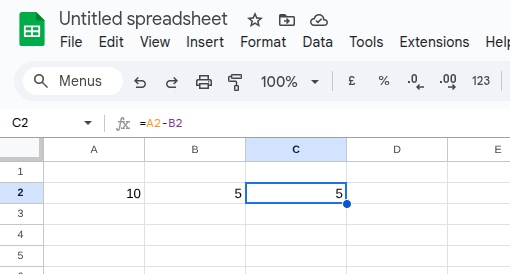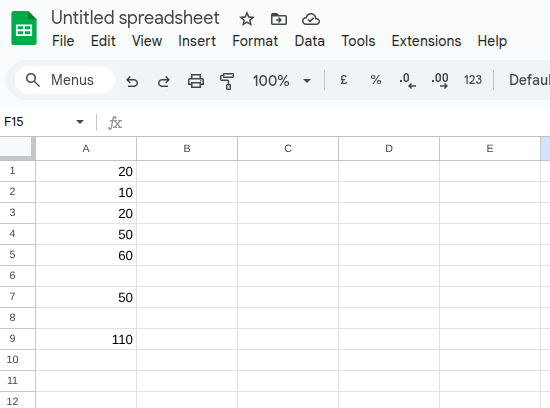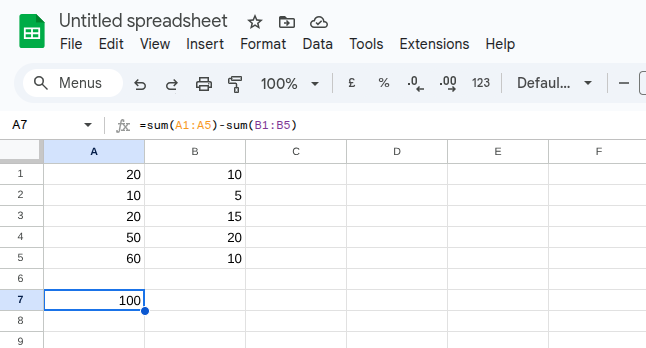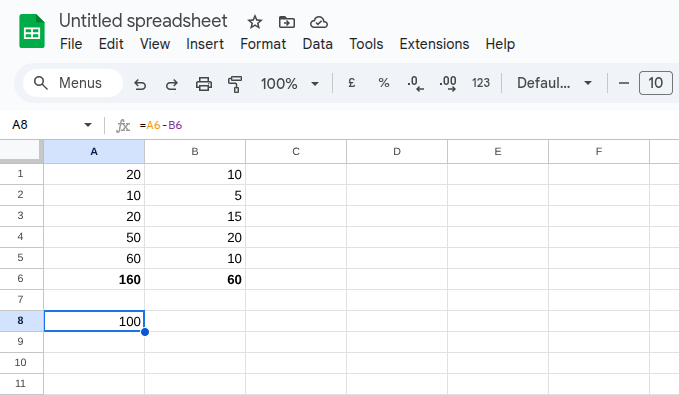How to subtract numbers in Google Sheets
There are many different ways you can choose to subtract numbers in Google Sheets. Let's take a look at the most basic first. Then we'll take a look at other ways to subtract numbers in a spreadsheet.
Subtracting a number from one cell
In the example below, we've got the number '10' in cell A2 and the number '5' in cell B2. To subtract the number '5' from the number '10' you would do the following.
How to subtract from one cell:
Click on cell C2, which is the cell where you'll enter the formula
Enter the formula =A2-B2
or
Click on cell C2
Type the equals sign '='
Click on Cell A2
Type the minus sign '-'
Click on Cell B2
Press the return key
The answer in cell C2 should be 5.
Subtracting from a range of cells in Google Sheets
You can also subtract from a range of cells. Using a range of cells in your formula will make it much quicker than subtracting from each cell individually.
Below, you have numbers in cells A1 to A5, and you want to subtract the total of these numbers from cell A7. You'll be entering the formula in cell A9.
How to subtract from a range of cells:
Click on cell A9
Enter the formula =sum(A1:A5)-A7
This formula has added the numbers in cells A1 to A5, which is '160' and then subtracted the number '50' from cell A7. This should bring back the result of '110'.
Subtracting one range of cells from another range of cells
You can also subtract a range of cells from another range of cells. In the following example, we have a range of numbers in cells A1 to A5 and we want to subtract that total from cells B1 to B5. The formula is entered into cell A7.
How to subtract one range from another range:
Click on Cell A7
Enter the formula =sum(A1:A5)-sum(B1:B5)
This formula adds the numbers in cells A1 to A5 and then subtracts the sum of B1 to B5. You should get the answer of 100.
Subtracting one formula from another formula
The examples we've looked at so far all work fine, as they bring back the correct result. However, in practical terms, it would not make much sense using such formulas.
It would most likely be the case that you would regularly need to subtract the numbers in column A from the numbers in column B. So it would make sense to total these numbers together using a formula. You can then create a separate formula to do the subtraction.
Using the method above provides you with more information about the total of Cells A1 to A5 and cells B1 to B5 without having to do a manual calculation in your head. You can then perform a separate calculation in cell A8 for the subtraction.
The formulas used:
In cell A6 =sum(a1:a5)
In cell B6 =sum(b1:b5)
In cell A8 =A6-B6
This provides the same answer of 100, but it also uses formulas to total the range of cells used in the calculation. This makes it much easier to read a spreadsheet and get the information you need.
What next?
You’ve just read ‘How to subtract numbers in Google Sheets’, use the links below to go to the next section or go back to the Google Sheets Hub.
Understanding the basics of Spreadsheets
How to add numbers in Google Sheets
How to subtract numbers in Google Sheets
How to multiply numbers in Google Sheets